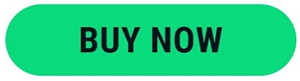5 ways to save data on your smartphone
Data usage on your Android or iPhone, if unchecked, can eat into your data plan. This can burn a considerable hole in your pocket at the end of the month! Several processes and apps on Android and iPhones can use up your data without you even realizing it. Here are five things you can do to avoid the over usage of data:
Restrict background data: Even if you are not actively running apps, they can consume data while running in the background. You can restrict background data usage so that apps download data only when you are actively running them. Here’s how you can restrict background data:
On iOS: Tap on Settings > Tap on General menu > Tap on Background App Refresh and turn off Background App Refresh.
On Android: Tap on Settings > Tap on the three vertical dots at the top right of the screen > tap on Restrict Background Data.
Turn off auto-updates: Auto-updating apps frequently download a large amount of data. The default setting on your smartphone might be set to auto-update your apps. Here’s how you can change the settings: On iOS: Tap on Settings > iTunes & App Store. Scroll down to turn off the Use Mobile Data option to set your phone to update apps only over Wi-Fi. On Android: Open the Play Store app > tap on the Menu button on the top left > tap on Settings. Under General option, tap on Auto-update apps > and select Auto-update apps over Wi-Fi only. Turn off auto-download on WhatsApp and Facebook: By default, WhatsApp automatically downloads all videos and images you receive. While image files are small in size, video files can run into several megabytes (MB). Similarly, Facebook auto-plays videos while you are browsing on the app. Set your WhatsApp and Facebook apps to download videos only over Wi-Fi. Here’s how you can do this:
On WhatsApp: Tap on Menu Button > Settings > Data Usage. Choose how and when WhatsApp can automatically download media.
On Facebook: Tap on Settings in Facebook app > Tap on Videos > Tap on Autoplay. Choose when you want the app to autoplay videos.
Compress data on Chrome browser: If you are using the Chrome web browser on your phone, you can reduce data usage considerably by enabling the Data Saver option. To do this in Chrome on Android, tap on the three vertical dots at the top right corner > tap on Settings > tap on Data Saver under Advanced option > toggle the switch to On position.
Upgrade to affordable data plans: While optimizing your phone to consume less data is a really good option, you can upgrade to affordable data plans to save even more money. You can do just that with Lycamobile pay as you go data SIM. If you are not an existing customer, sign up for a free Lycamobile SIM on all our plans! In addition to data, Lycamobile offers amazingly low rates on calls and texts with the best SIM only deals! Buy your prepaid SIM or top up online today!